Reference
Nuemark tag reference
Nuemark is a content authoring format that extends standard Markdown vocabulary with small code snippets called "tags". These tags help you build rich, interactive pages without ever leaving the Markdown. A simple, concise syntax lets you create complex layouts with ease:
[.]
Web design is 100% content and 95% typography
[ "Learn more" href="/docs"]
---
[! content.png ]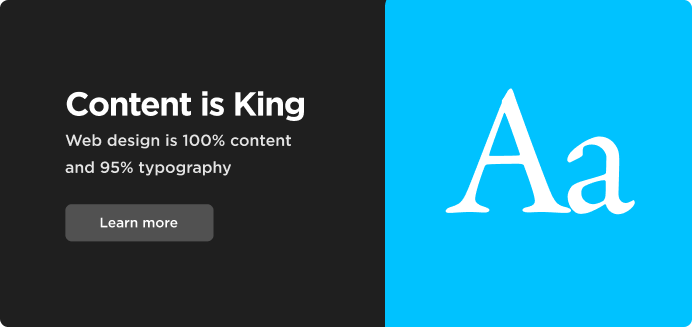
Tag syntax
Tag options can be supplied in different ways
// named "src" option
[image src="hello.png"]
// unnamed option
[image hello.png]
// YAML options
[image]
caption: Hello, World!
src: hello.png
// content option
[.info]
This is a pure content argument, accepting
*formatting* and other Nuemark tags
// classes and ID
[image#hero.epic.bordered hero.webp]
// cute shortcut for image and video tags
[! hello.png]Moreover, all tags receive the global configuration options from site.yaml, app.yaml, the page's front matter.
All tags are "headless": they inherit the look and feel from external CSS that is specific to the context. For example: a tabbed pane can look whole different on the front page than it looks under the documentation area.
[button]
Displays a button that points to a location specified in the href attribute:
// label given with the "label" attribute
[button label="Learn more" href="/docs/"]
// label without the attribute name
[button "Learn more" href="/docs/"]
// button class + nested body
[button.secondary href="/docs/"]
Learn moreHTML output
Nuemark uses a link element (<a>) instead of <button> because links require no JavaScript.
<a role="button" href="/docs/">Learn more</a>The ARIA role="button" tells the screen reader the element is a button, but provides no button functionality.
Options
Button supports nested Nuemark content and the following options:
[table]
Renders an HTML table from the list of items on the component body
[table "Name; Email; Work title"]
- Alice Johnson | alice.johnson@demo.ai | Marketing Manager
- John Smith | john.smith@demo.ai | Software Engineer
- Emily Davis | emily.davis@demo.ai | Human Resources Lead
- Michael Chen | michael.chen@demo.ai | Sales Representative
- Sarah Thompson | sarah.thompson@demo.ai | Graphic Designer
- David Rodriguez | david.rodriguez@demo.ai | Financial Analyst
- Jessica Lee | jessica.lee@demo.ai | Project Manager
- Daniel Kim | daniel.kim@demo.ai | Accountant
- Rachel Garcia | rachel.garcia@demo.ai | Customer Success Lead
- Alex Nguyen | alex.nguyen@demo.ai | Web DeveloperHere's another example where the data/options are explicitly defined with YAML:
[table]
head: Name | Email | Work title
items:
- Alice Johnson | alice.johnson@demo.ai | Marketing Manager
- John Smith | john.smith@demo.ai | Software Engineer
- Jessica Lee | jessica.lee@demo.ai | Project ManagerHTML output
<table>
<thead>
<tr>
<th>Name</th>
<th>Email</th>
<th>Work title</th>
</tr>
</thead>
<tbody>
<tr>
<td>lice Johnson</td>
<td>alice.johnson@demo.ai</td>
<td>Marketing Manager</td>
</tr>
<!-- + all the rest -->
</tbody>
</table>Options
[layout]
Draws a generic layout block that is used as a container for Nuemark content. This is the most general use and expressive tag that allows you to build rich web pages with limitless possibilities:
[layout.box]
A simple <div> element with the class name "box"
[.box]
The component name ("layout") can be omitted
[.flex]
This layout has two nested blocks
---
The blocks are separated with "---"
[.grid]
This layout has three nested blocks
---
## Full Nuemark support inside blocks
[! /hello-world.png]
---
The visual layout is defined in the CSSHTML output
<!-- simple layout -->
<div class="box">The most simple layout</div>
<!-- with nested blocks -->
<section class="flex">
<div>This layout has two nested blocks</div>
<div>The blocks are separated with "---"</div>
</section>Options
[image]
Image is a multi-purpose tag for displaying images. It supports captions, responsive images, links, and art direction:
// simple image
[image hello.webp]
// with !- alias
[! world.webp ]
// caption
[! less-is-more.png caption="Less is More" ]
// rich caption
[! less.webp ]
> Less is more
-- *Mies van der Rohe* • Legendary German architect
// image link
[! book.svg href="/docs/" caption="View documentation"]
// art direction
[! small="ui-tall.png" large="ui-wide.png" ]
// a more complex responsive image
[image.tall]
srcset: planet.png 450w, planet-big.png 900w
sizes: (max-width: 600px) 450px, 900px
alt: This is the alt text
loading: eagerHTML output
Depending on the options the rendered element can be an <img>, <figure>, <picture>, or <a> tag:
<!-- simple image, lazy loading is the default -->
<img src="hello.webp" loading="lazy">
<!-- with caption -->
<figure>
<img src="less.webp" loading="lazy">
<figcaption>Less is More</figcaption
</figure>
<!-- with link -->
<a href="/docs/">
<figure>
<img src="book.svg" loading="lazy">
<figcaption>View documentation</figcaption
</figure>
</a>
<!-- art direction -->
<picture>
<source src="ui-tall.png" media="(max-width: 750px)" type="image/png">
<source src="ui-wide.png" media="(min-width: 750px)" type="image/png">
<img src="ui-wide.png" loading="lazy">
</picture>
<!-- responsive image -->
<img
srcset="planet.png 450w, planet-big.png 900w"
sizes="(max-width: 600px) 450px, 900px"
alt="This is the alt text"
loading="eager"
class="tall">Options
[video]
Renders an HTML5 video element
// a simple video tag
[video hello.mp4]
// with !- alias
[! world.mp4 ]
// with some standard attributes
[! intro.mp4 autoplay controls muted loop ]
// with sources and poster
[video.epic width="1000"]
sources: [ hello.webm, hello.mp4 ]
poster: hello.pngHTML output
<!-- simple video -->
<video src="hello.mp4">
<!-- with attributes -->
<video src="intro.mp4" autoplay controls muted loop>
<!-- with poster and sources -->
<video class="epic" width="1000" poster="hello.png">
<source src="hello.webm" type="video/webm">
<source src="hello.mp4" type="video/mp4">
</video>Options
Note
Future versions of Nuekit allow you to customize the look and feel of the video tag with CSS.
[tabs]
Displays a tabbed layout where the content is displayed based on what "tab" the user clicks. Here the "Second block" is displayed when the "Second" tab is clicked:
[tabs "First | Second | Third"]
## First content block
Tab panels can Can contain Nuemark
---
## Second block
[! hello.png]
---
## Second block
[! world.mp4]HTML output
<section tabs is="aria-tabs" class="tabs">
<div role="tablist">
<a role="tab" aria-selected>First</a>
<a role="tab">Second</a>
<a role="tab">Third</a>
</nav>
<ul>
<li role="tabpanel">
<h2>First content block</h2>
<p>Full Nuemark support on blocks</p>
</li>
<li role="tabpanel" hidden="hidden">
<h2>Second block</h2>
<img src="hello.png" loading="lazy">
</li>
<li role="tabpanel" hidden="hidden">
<h2>Second block</h2>
<img src="hello.png" loading="lazy">
</li>
</ul>
</section>The standard is attribute turns the tag into a Web Component, using nuemark.js on clilent side. Nue includes the file automatically if you are using an isomorphic component like Tabs. Isomorphic are hybrid with both server/SEO part and a reactive client part.
Options
HTML layout with key and wrapper attributes
<div class="hero-gradient">
<section tabs is="aria-tabs">
<div role="tablist">
<a role="tab" aria-selected id="tab-tab-1"
aria-controls="tab-panel-1">Tab 1</a>
<a role="tab" id="tab-tab-2"
aria-controls="tab-panel-2">Tab 2</a>
</div>
<ul>
<li role="tabpanel" id="tab-panel-1"
aria-labelledby="tab-tab-1">
<p>Content 1</p>
</li>
<li role="tabpanel" id="tab-panel-2"
aria-labelledby="tab-tab-2" hidden="hidden">
<p>Content 2</p>
</li>
</ul>
</section>
</div>[code]
Displays a syntax highligted code block offering more configuration options than markdown fenced code blocks and there is no need for triple backtick characters.
[code caption="index.js" wrapper="shiny" numbered="true"]
function something() {
// do the thing
}HTML output
<div class="shiny">
<figure>
<figcaption>
<h3>index.js</h3>
</figcaption>
<pre glow><code language="html"> ... </code></pre>
</figure>
</div>Options
[codeblocks]
Renders multiple syntax highligted codeblocks inside a wrapping element designed to be displayed as flex- or grid layout on the resulting HTML page:
[codeblocks.epic captions="index.html; module.js" classes="dark; light"]
<!-- HTML code -->
<p>Hello, world</p>
---
// JS code
function hello() {
return 'world'
}HTML output
<section class="epic">
<figure class="dark">
<figcaption>
<h3>index.html</h3>
</figcaption>
<pre glow><code language="html"> ... </code></pre>
</figure>
<figure class="light">
<figcaption>
<h3>module.js</h3>
</figcaption>
<pre glow><code language="*"> ... </code></pre>
</figure>
</section>Options
[codetabs]
Displays a tabbed layout where the syntax highligted codeblocks are displayed based on what "tab" the user clicks. Here the "Second codeblock" is displayed when the "Second" tab is clicked:
[codetabs "First | Second | Third" languages="js | html | css"]
// first code block
const foo = 'bar'
---
<!-- Second block -->
<p>Hello, World</p>
---
/* Third block */
p {
background-color: yellow
}HTML output
<section tabs is="aria-tabs">
<div role="tablist">
<a role="tab" aria-selected>First</a>
<a role="tab">Second</a></div>
<a role="tab">Third</a>
</div>
<ul>
<li role="tabpanel">
<pre glow><code language="js"> ... </code></pre>
</li>
<li role="tabpanel" hidden="hidden">
<pre glow><code language="html"> ... </code></pre>
</li>
<li role="tabpanel" hidden="hidden">
<pre glow><code language="css"> ... </code></pre>
</li>
</ul>
</section> Nue status update
Nue status update