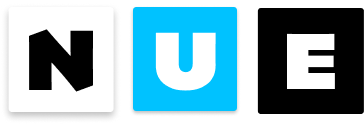Template syntax
Nue uses an HTML-based template syntax where the template expressions are heavily inspired by Vue. Vue users should feel at home when developing with Nue.
Text expressions
The simplest form of expressions are placed inside curly brackets:
<span>Text: { text }</span>
The brackets are replaced with the value of the text property from the corresponding component instance. The value will be updated on the client side whenever the text property changes.
HTML expressions
The single brackets interpret the data as plain text, not HTML. To output HTML, you will need to use double brackets. Here’s how { value: 'Hello, <b>World</b>!' } is rendered:
<!-- Value is escaped: Hello, <b>World!</b> -->
<p>{ value }</p>
<!-- Value is rendered as HTML: Hello, <b>World!</b> -->
<p>{{ value }}</p>
<!-- Same as the above (Vue compatibility) -->
<p :html="value"/>
Be aware that rendering HTML can lead to XSS vulnerabilities if the content is user-generated.
Complex expressions
Nue supports the full power of JavaScript expressions inside expressions:
<p>{ message.split('').reverse().join('') }</p>
<p>{ ok ? '👍' : '😡' }</p>
An expression is a piece of code that can be evaluated to a value. Therefore, the following will NOT work:
<!-- this is a statement, not an expression -->
{ var a = 1 }
<!-- use a ternary expression, not flow control -->
{ if (ok) { return message } }
Function calls
Expressions can call instance methods
<time :datetime="date.toISOString()">
{ prettyTime(date) }
<script>
prettyTime(date) {
return MY_CUTE_FORMAT.format(date)
}
</script>
</time>
Functions inside expressions are called every time a reactive component updates, so they should not have any side effects, such as changing data or triggering asynchronous operations.
Attributes
You can pass values to your components with attributes. These values can be static or dynamic, and the values can be anything: strings, numbers, arrays, and objects:
<!-- static parameter -->
<media title="Introduction to Nue"/>
<!-- dynamic parameter -->
<media :title="item.title" :class="item.class"/>
<!-- array value -->
<media-list :items="items"/>
All the attribute values are available inside the component:
<div @name="media">
<h3>{ title }</h3>
</div>
Standard HTML attributes like id, class, style, data-* remain on the element. Nonstandard attributes like :title are removed after the value is passed to the component.
Interpolation
Nue supports the bracket syntax or string interpolation directly in attribute values:
<!-- attribute value with brackets -->
<input type="{ type }"></input>
<!-- Vue- style binding also works -->
<input :type="type"></input>
<!-- string interpolation with brackets -->
<div class="gallery { class }">
<!-- a more complex example -->
<div style="background: url('{ background }')">
Boolean Attributes
Nue automatically detects boolean attributes. In the following example, the disabled attribute will be included if is_disabled has a truthy value, otherwise the attribute will be omitted.
<button :disabled="is_disabled">Press me</button>
Class attribute
Nue supports a special object notation to help render the class attribute:
<label :class="field { is-active: isActive, has-error: hasError }"></label>
If both isActive and hasError are truthful Nue will render:
<label class="field is-active has-error"></label>
You can combine the object notation with other bracket expressions:
<label :class="field { is-active: isActive } { getErrorClass() }"></label>
Class attribute merging
The parent class attribute is automatically merged with the child’s class attribute:. Suppose we have the following component:
<button @name="my-button" class="btn">Click me</button>
And we mount it as follows:
<my-button class="large"/>
Then the final rendered button would merge both classes:
<button class="btn large">click me</button>
Passing data with :bind
Bind directive makes every object property directly accessible on the component. Instead of writing { data.title } inside the component, you can just write { title }. This is particularly useful when looping components.
<!-- pass properties for the media object one by one -->
<media-object :for="item in items"
:title="item.title"
:desc="item.desc"
:img="item.img"/>
<!-- or pass all properties at once with :bind -->
<media-object :for="item in items" :bind="item"/>
Rendering attributes with :attr
Attr directive renders a DOM attribute for each property in an object. So following components:
<p :attr="data">
<script>
data = {
title: 'My title',
alt: 'My alt',
}
</script>
</p>
This would be rendered as:
<p title="My title" alt="My alt"></p>
$attrs property
All parent attributes are available via the $attrs property. Here, the nested input field will inherit all parent attributes
<label @name="field">
<h5>{ title }</h5>
! <input :attr="$attrs">
</label>
When the above component is used as follows:
<field title="Email" type="email" placeholder="me@acme.org" required="true"/>
The rendered HTML would be:
<label>
<h5>Email</h5>
<input title="Email" type="email" placeholder="me@acme.org" required>
</label>