Layout system
Most websites share common elements like headers, footers, navigation, and sidebars across pages. Nue's layout system lets you define these once and reuse them everywhere - whether your pages are static or dynamic.
How it works
Every page starts with a basic HTML structure. Your content gets wrapped automatically:
<html>
<head>
<!-- auto-generated head -->
</head>
<body>
<main>
<article>
<!-- your content here -->
</article>
</main>
</body>
</html>Here's what Chrome DevTools shows for a simple .md file with just # Hello, World!:
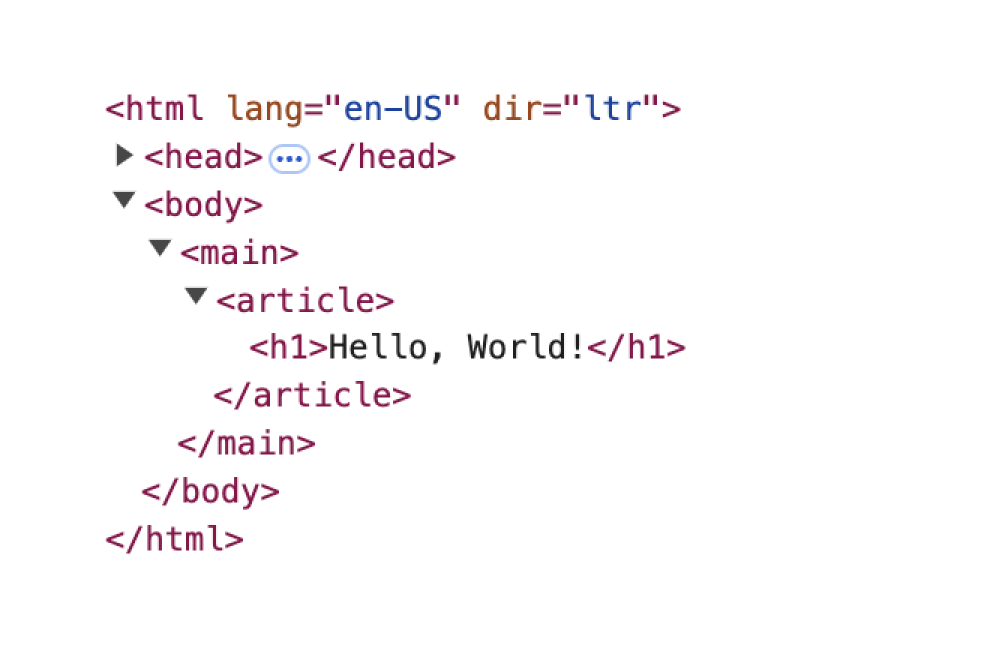
This gives you semantic HTML out of the box. But you'll want to add your own header, footer, and other common elements.
Layout modules
Traditional templating systems use a single master template that wraps your content. You define the entire page structure and insert content into one spot.
Nue uses slots and layout modules. Instead of one wrapper template, you create individual modules (header, footer, sidebar) and Nue assembles them around your content using predefined slots.
Slots are predefined positions in your page structure. Layout modules are the HTML components that fill those slots. This modular system lets you mix and match different headers, footers, and sidebars for different sections of your site without duplicating the surrounding template structure.
Think of slots as empty containers and modules as the HTML that fills them:
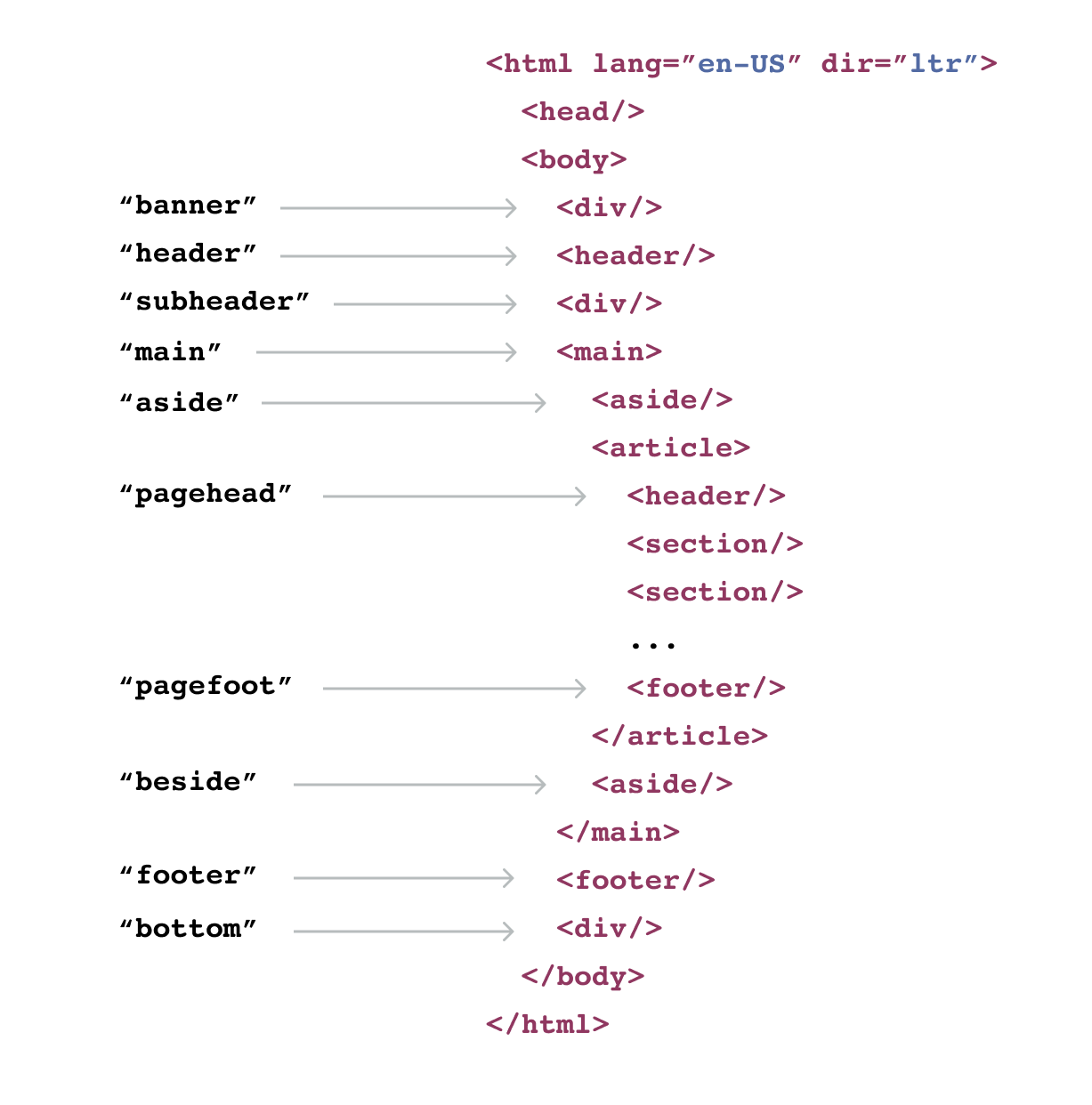
Available slots:
| Slot name | Purpose |
|---|---|
banner | Temporary announcements above the header |
header | Global site header |
subheader | Breadcrumbs or secondary navigation |
aside | Sidebars for documentation or catalogs |
pagehead | Hero areas for blog posts or marketing pages |
pagefoot | Call-to-action sections |
beside | Table of contents or complementary navigation |
footer | Global footer |
bottom | Overlays or menus below the main footer |
Creating a layout module
Layout modules are just HTML templates. Create them in any .html file.
HTML5 landmarks
For semantic landmark elements like <header> and <footer>, use the tag name directly:
<header>
<a href="/" class="logo">{ site_name }</a>
<nav>
<a href="/docs">Documentation</a>
<a href="/blog">Blog</a>
<a href="/about">About</a>
</nav>
<button popovertarget="menu">Menu</button>
</header>
<footer>
<p>© 2025 { site_name }. All rights reserved.</p>
<nav>
<a href="/privacy">Privacy</a>
<a href="/terms">Terms</a>
</nav>
</footer>Other slots
For non-semantic slots, use the :is attribute:
<div :is="banner">
<strong>Major update available!</strong>
<a href="/blog/release-2.0/">Check out v2.0</a>
</div>
<section :is="pagehead">
<h1>{ title }</h1>
<p>{ description }</p>
</section>Head content
Add custom head elements with a <head> module:
<head>
<meta http-equiv="Content-Security-Policy"
content="default-src 'self'; img-src https://*; child-src 'none';">
<link rel="preconnect" href="https://fonts.googleapis.com">
</head>This content gets added after the auto-generated head elements.
File organization
You can organize layout modules however you want:
site.html // global modules
blog/
layout.html // blog-specific modules
post.html // individual post layout
docs/
layout.html // documentation modulesA single file can contain multiple modules. Put your header, footer, and navigation all in one file if you prefer.
See project structure for details on how to organize your layout for small vs large apps.
Override behavior
More specific modules override global ones:
blog/layout.htmlmodules overridesite.htmlmodules for blog pagesblog/post.htmlmodules overrideblog/layout.htmlfor individual postsPage-level front matter overrides everything
Disabling modules
Turn off modules through YAML configuration:
# In app.yaml or page front matter
banner: false
aside: false
pagehead: falseContent scope
By default, your content renders inside <article>. Change this with the scope setting:
scope: mainAvailable scopes:
article(default) - Content goes in<article>main- Content goes in<main>body- Content goes in<body>html- Content replaces everything, including<head>
HTML pages
For .html files, your root element defines the scope automatically:
<!doctype html>
<main>
<h1>Full control of main element</h1>
</main>Dynamic HTML pages
Dynamic HTML pages use the same layout system:
<!doctype dhtml>
<main>
<h1>Full control of main element</h1>
</main>The dhtml doctype marks the page as client-rendered. Like server-rendered HTML pages, your root element defines the scope.
This gives you complete control over the page structure while still benefiting from Nue's block system.
Single page apps
Single page apps are simply a dhtml + body combo:
<!doctype dhtml>
<body>
<h1>Full control of the whole page</h1>
</body>See SPA development for details.